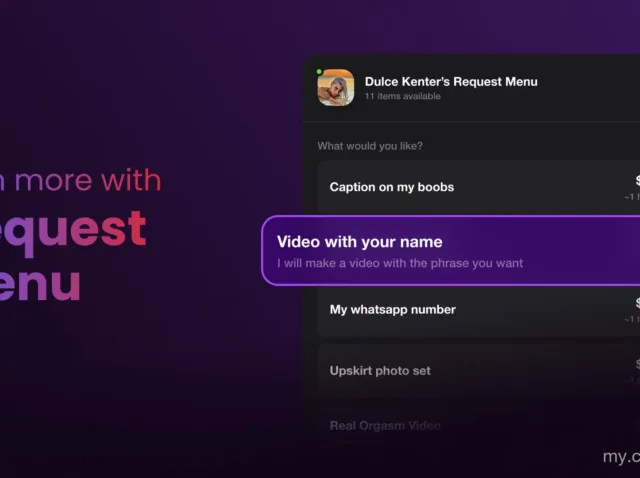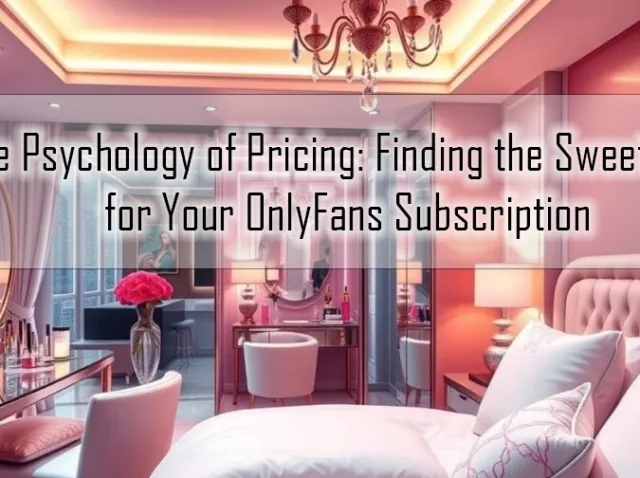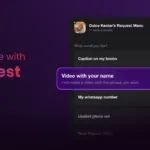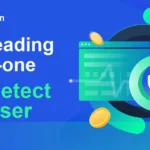Unlocking the Power of Photoshop: Creating Paths from Images
Are you ready to take your Photoshop skills to the next level? In this comprehensive guide, we’ll explore one of the most powerful yet often overlooked features of Photoshop: creating paths from images. Whether you’re a graphic designer, photographer, or digital artist, mastering this technique can open up a world of creative possibilities and elevate your work to new heights.
What are Paths in Photoshop?
In Photoshop, paths are vector-based lines and shapes that can be used to create precise selections, masks, and shapes. They provide a way to outline specific areas of an image with precision and control, allowing for detailed editing and manipulation.
Why Create Paths from Images?
Creating paths from images in Photoshop allows you to extract specific elements from a photo or artwork with precision. Whether you need to isolate a subject, remove a background, or create custom shapes, paths provide a flexible and non-destructive way to achieve your desired result.
Step-by-Step Guide
Follow these steps to create paths from images in Photoshop:
- Open your image in Photoshop.
- Select the Pen Tool from the toolbar.
- Begin tracing the desired outline of your subject or shape using anchor points.
- Adjust the curvature of your path by clicking and dragging the anchor points.
- Continue tracing until you’ve outlined the entire area you want to extract.
- Once you’ve completed the path, right-click and select „Make Selection.“
- Choose your desired settings and click „OK“ to create a selection from your path.
- You can now use your selection to edit, mask, or manipulate the image as needed.
Conclusion
Mastering the art of creating paths from images in Photoshop is a valuable skill for any creative professional. Whether you’re editing photos, designing graphics, or creating digital art, paths provide a versatile and precise way to manipulate your images. With practice and experimentation, you’ll unlock the full potential of this powerful feature and take your work to new heights.